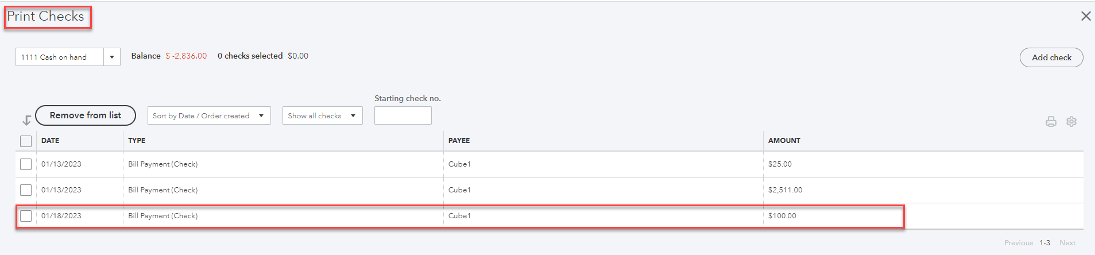Intro
There is an option to push Bills to Print checks queue in QuickBooks from DealerCenter. See below for a walkthrough.
How to push Bills to Print checks queue
To set up the default payment type follow these steps:
- From the Homepage go to Settings, then select the Account tab
- On the Accounting Settings page look for the 'Print Check Queue' option under the Bill Settings section.
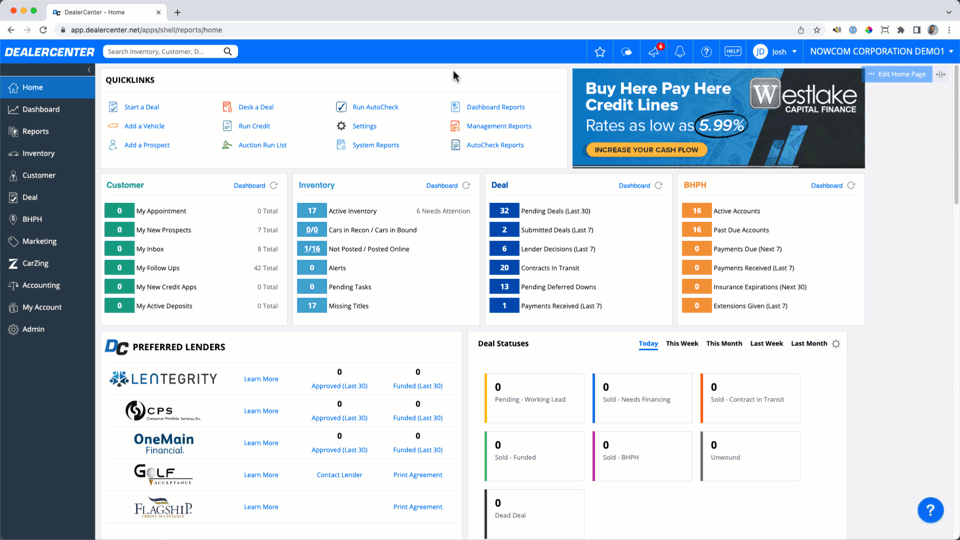
Set up default account for Bill payments in Chart of Accounts
- From the Homepage Menu choose Accounting, then select Quickbooks
- On the QuickBooks page look for the 'Chart of Accounts' option on the menu:
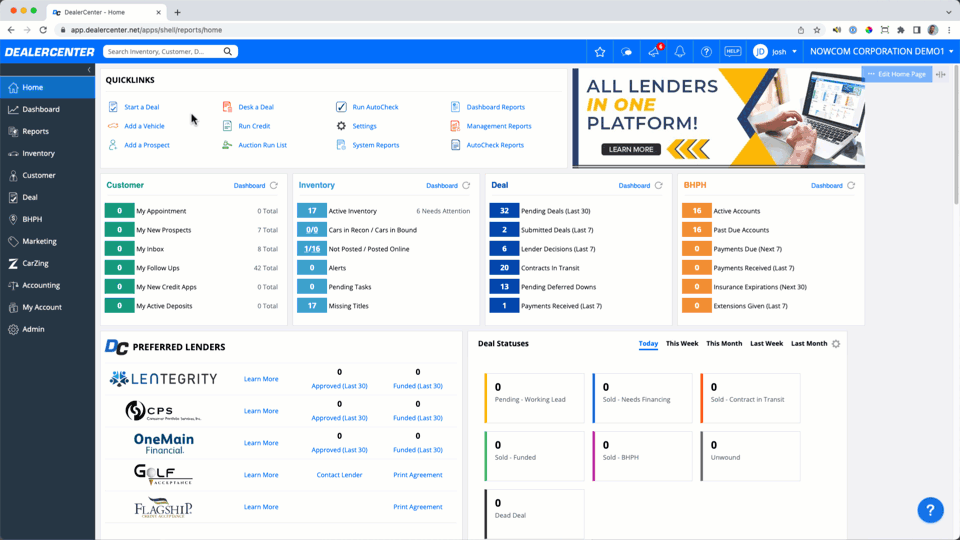
- From the Chart of Accounts, go to Inventory, then Bill Payments to set up the default accounts for Bill payments. Notice that vendors can be set up with different chart of accounts for bill payment:

- Next, when creating a Bill choose an option for "How would you like to Pay the Bill in QuickBooks?"
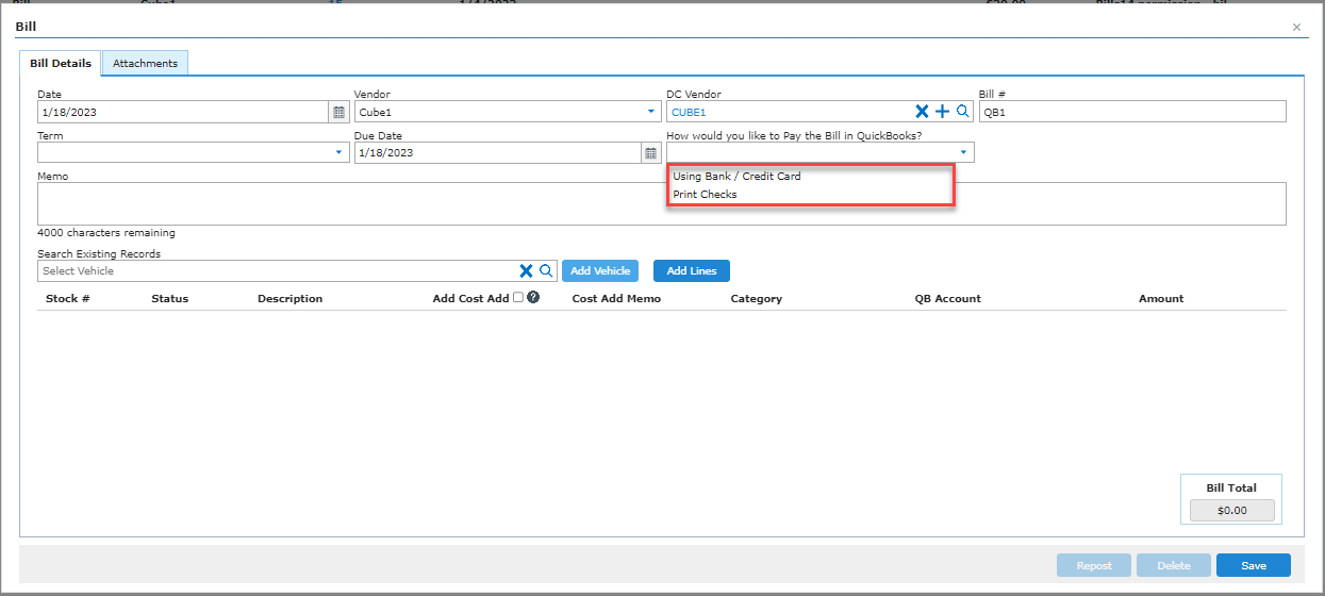
- Note there is an additional box displayed that indicates the payment account to be chosen.
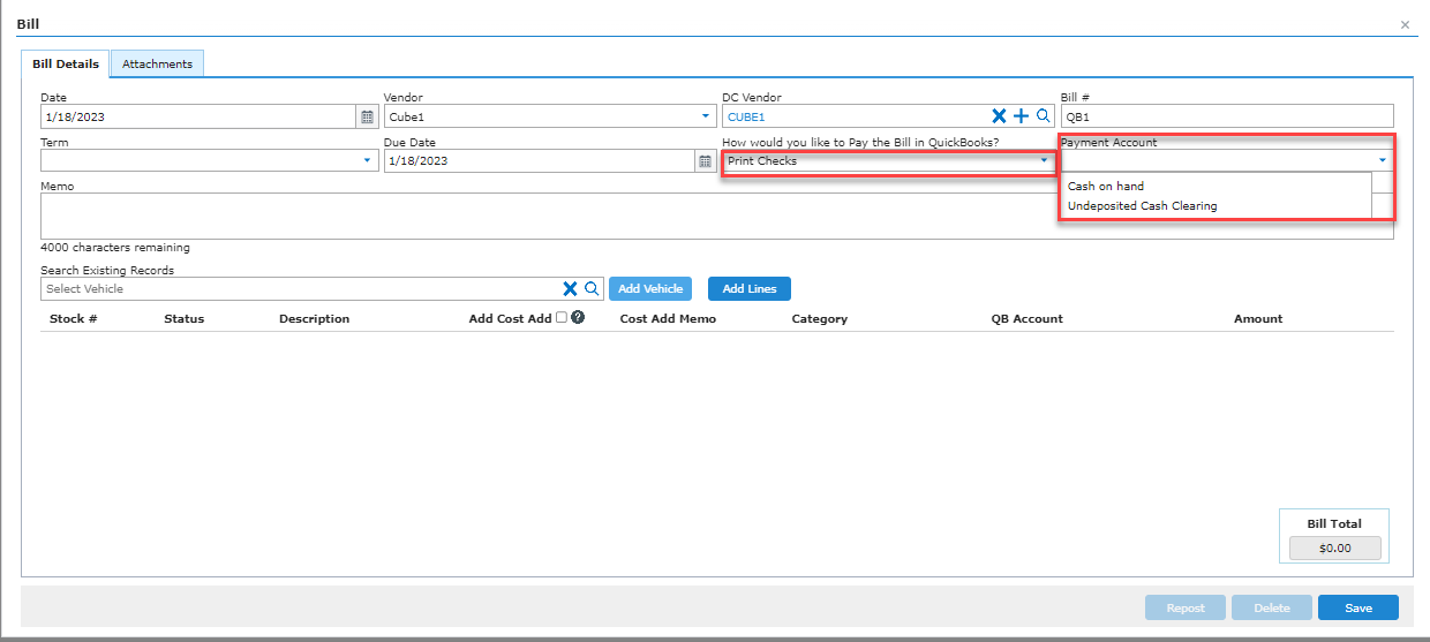
Print Check Option on Posting Bills Screen
Once the option for payment account is chosen then the bill can be created as usual.
When you go to post bills there is a new option to Print Checks. When Print Checks has been selected, DealerCenter will indicate if it has been sent to print check with a check mark in the box:

- Finally, In QuickBooks, it will be visible in the Print Check Queue: